Eudora to Outlook Conversion
Know how to extract Eudora mailboxes, convert them into PST and import the PST file in Microsoft Outlook.
-
Eudora Mailbox files
-
1 +1
Default location: C:\Users\admin\AppData\Roaming\Qualcomm\Eudora
-
Convert Eudora to PST
- Start SysTools Eudora to Outlook converter.
- Click Add File button.
- Choose Eudora and click Next.
- Select the profiles and click Process.
- Preview the emails and attachments within the software interface.
- Click Export from the menu bar.
- Choose PST and set the location to save the PST file.
- Click Export to start converting Eudora files into PST format.
-
Convert Eudora to Outlook
Import PST in Outlook
- At the top of your Outlook ribbon, select File.
- Select Open & Export > Import/Export. This starts the Import/Export wizard.
- Select Import from another program or file, and then click Next.
- Select Outlook Data File (.pst) and click Next.
- Browse to the .pst file you want to import. Under Options, choose how you want to deal with emails and contacts, then choose Next.
- Choose the .pst file you want to import.
- Choose Import items into the current folder. This imports the data into the folder currently selected.
- Choose Finish. Outlook starts importing the contents of your .pst file immediately. When the progress box disappears, the import is finished.









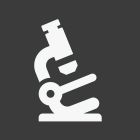











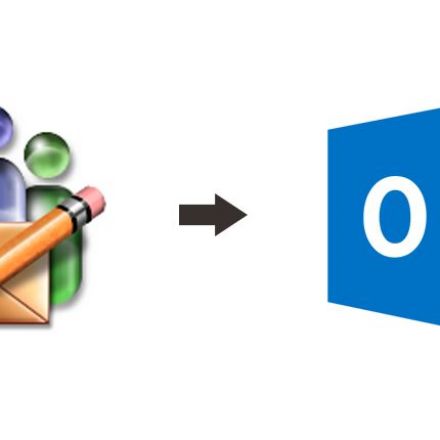



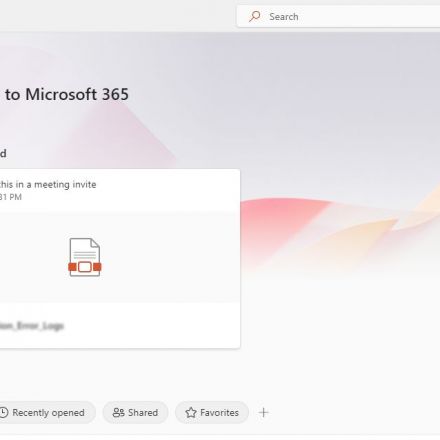
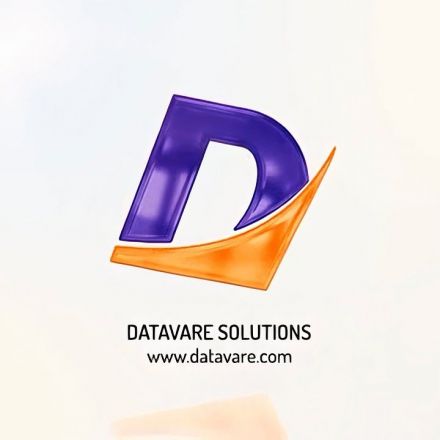
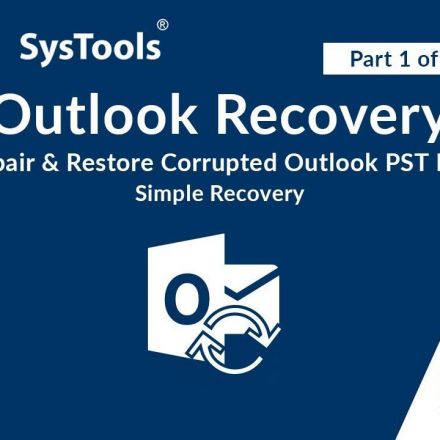
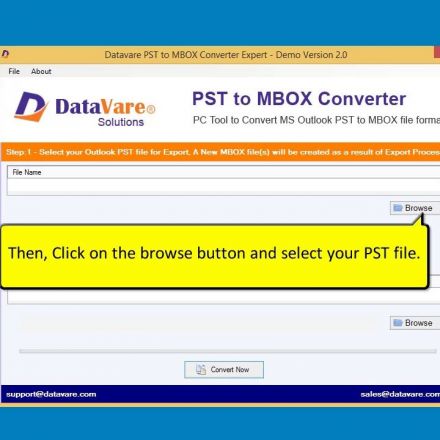
Join the Discussion