How to Recover Corrupted PST File in Outlook
Know how to recover corrupted PST file in Outlook 2007, 2010, 2013, 2016, 2019, 365 with SysTools Outlook Recovery software.
Recover Corrupted PST File in Outlook Using SysTools Software
Have you ever faced the frustration of losing access to your Outlook PST file due to corruption, accidental deletion, or other issues? Losing critical emails, contacts, and calendar data can be a major setback. But don’t worry—SysTools Outlook PST Recovery is here to save the day! In this video, we’ll explore why SysTools is considered the best Outlook PST recovery software and how it can help you recover your valuable data quickly and efficiently.
In this video, you’ll discover why this software stands out as the ultimate solution for recovering and repairing corrupted or damaged PST files. Here’s what makes it the best choice:
Key Features of Software
Recover All Types of Data:
- Restore emails, attachments, contacts, calendars, notes, and other mailbox items from your PST file.
- Ensures no critical data is left behind during the recovery process.
Repair Severely Corrupted Files:
- The software’s Advanced Mode is designed to handle heavily corrupted PST files, even those exceeding Outlook’s size limits (e.g., 2GB, 10GB, 20GB).
Multiple Scanning Options:
- Choose between Standard Mode for minor corruption and Advanced Mode for deep scanning and recovery of severely damaged files.
Preview Before Recovery:
- Preview the recovered data before saving it, ensuring that all your emails, attachments, and other items are intact.
User-Friendly Interface:
- The intuitive design makes it easy for both technical and non-technical users to navigate and recover their data without hassle.
Compatibility:
- Works seamlessly with all versions of Microsoft Outlook (2003, 2007, 2010, 2013, 2016, 2019, and 2021) and Windows OS.
Step-by-Step Recovery Process
Download and Install the Software:
- Get the software from the official website and install it on your Windows PC.
Add the Corrupted PST File:
- Launch the software and use the Browse or Search option to locate and select the corrupted PST file.
Select the Scanning Mode:
- Choose Standard Mode for minor issues or Advanced Mode for severely corrupted files.
Start the Recovery Process:
- Click on the Recover button to begin scanning and repairing the PST file.
Preview the Recovered Data:
- Once the process is complete, preview the recovered items to ensure everything is restored correctly.
Save the Recovered PST File:
- Export the repaired PST file to your desired location on your computer.
Open the File in Outlook:
- Import the recovered PST file into Outlook to access your restored data.
Why SysTools is the Best Choice
- Reliability: Trusted by professionals and individuals worldwide for its high success rate in recovering data.
- Time-Efficient: Quickly repairs and recovers PST files, minimizing downtime.
- Deleted data: Can recover deleted emails in Outlook with ease.
- Cost-Effective: Offers a budget-friendly solution compared to other premium tools.
- 24/7 Technical Support: Get assistance whenever you need it to ensure a smooth recovery process.
Whether you’re an IT professional, a business user, or someone dealing with a personal Outlook file, SysTools Software is the ultimate tool to recover your lost or corrupted data.
Watch the video now to see how easy it is to recover your PST files with SysTools. Don’t forget to like, share, and comment if you find this helpful!









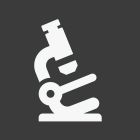











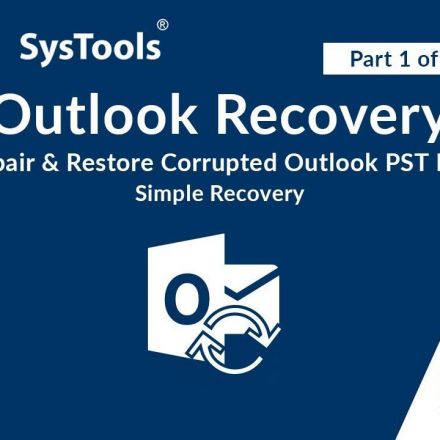



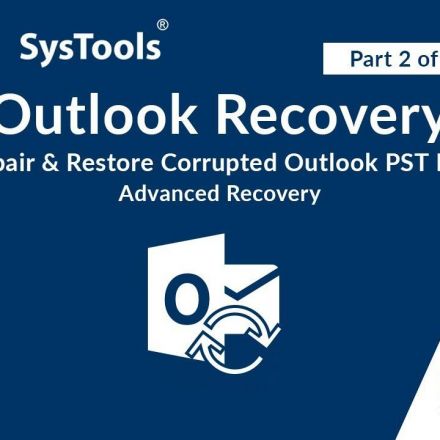
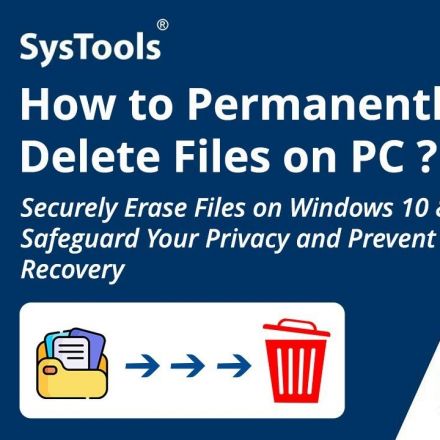
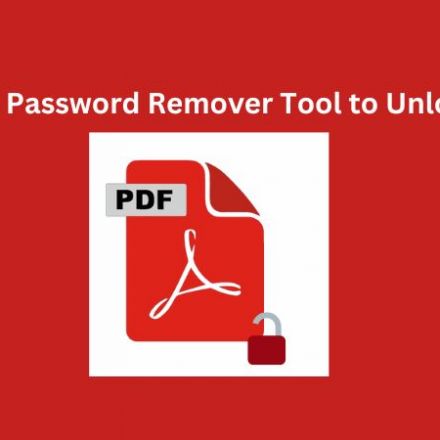
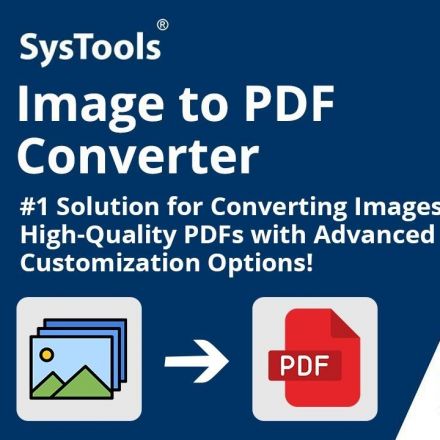
Join the Discussion