How to use Screen Share on your LG Smart TV?
Screen Share allows you to duplicate the screen of your device, be it a smartphone, a tablet or a PC, so that it appears on your television screen. Thus, you will be able to transmit the content you have on your Android device to your TV: your vacation photos, YouTube videos or work documents, whatever is!
Thanks to the Wi-Fi Direct connection (Miracast or Intel® Wi-Di), the system is capable of wirelessly transmitting 1080p video and high-quality audio. It has a greater range of action, even greater than Bluetooth, so you won't miss a thing.
Before starting, you need to know that to make this type of connection, your device and your TV must have the Screen Share function: Android phones, PC with Windows 7 or 8 (your computer must have a chipset, graphics card and adapter Wi-Fi compatible with Intel® Wi-Di), PCs with Windows 8.1 or 10 and Linux (there is an Open Source project called OpenWFD).
How to set it up?
Check that your TV has the HbbTV feature turned off, and then turn on Screen Share on your TV.
If you have webOS 2.0 follow the steps below:
- Access the Smart menu and show more options from the quick access bar by clicking on the button on the far right.
- Find the Screen Share application and click on it to open it.
- Select the type of device to connect to the TV.
- The TV will activate Miracast and will wait for you to connect with your device.
- If you cannot find the Screen Share application in the quick launch bar, click on the input button.
- Then look in the list of entries for the Screen Share option.
- The TV will activate Miracast and will wait for you to connect with your device.
If you have webOS 3.0, you do it as follows:
- Find the Screen Share application in the Smart menu and click on it to open it.
- Press the Listening Mode button and select On. The TV will wait for you to connect your device.
- Activate Screen Share on your smartphone (if this is your device to connect)
- Open the notification panel and activate the icon of Miracast or Screen Sharing (Screen Mirroring, Display Mirroring or Allshare Cast). If you can't find the icon, check that you have Android 4.2 or higher.
Here a question will appear on your television screen. Your TV will want to confirm the connection, accept and then you can duplicate the screen of your smartphone on the TV. If you find Your LG Screen Share not working, there are plenty of resources on internet that can guide you to fix all the possible issues.
Remember that, from now on, everything that appears on your phone (tablet or PC) will be duplicated on your television screen. We recommend placing your mobile in landscape, so you can see it played on your TV in full screen.
If you are going to watch a very long video, a movie or many photos, set the brightness of your device to a minimum, because with this active function it is not possible to turn off the screen.









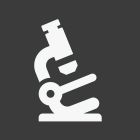











Join the Discussion