How to Transfer Android Files to Mac and Windows
Android Phone is a powerful computer that allows you to plug your phone into any Windows, Mac, or system and then drag and drop files. Android devices easily allow you to access the file system directly from a desktop without any interfaces or procedures.
Transfer Android Files to Mac, PCs, and Other Devices
Transfer files to Windows
Things become simpler while using Windows. Just plug your phone into any open USB port on your computer, then unlock your phone to give access to the computer by changing the settings. You swipe your finger down from the top of the screen and a notification appears about a USB connection that will show that the phone is connected only for charging. Tap on it and select "Transfer Files" or select according to your choice. Now your computer screen will show up in the folder.
1) Click the file explorer icon on the taskbar
2) Open the Start menu and click This PC
3) Or, open My PC from your Desktop screen
4) Open the folder named by your phone device
5) You're staring at your Android phone's internal storage
6) Open the folder or files you want to drag or drop
7) Manipulate the data between your devices
Transfer Files to Mac
The transfer files process to Mac is a bit more difficult than Windows or Android. To transfer files from Android to Mac, follow the simple steps
1) Download and Install an official Google program called Android File Transfer.
Note: To use the above program, Mac must be running macOS 10.7 or later, and the Android device must have version 3.0 or later.
2) Now, plug your phone into your computer
3) Turn on your phone's screen and unlock the device and change the USB status shown in the notification bar
4) Tap notification and select "Transfer File"
5) Android File Transfer program will automatically open on your Mac device, and you'll be able to browse the files and storage
-
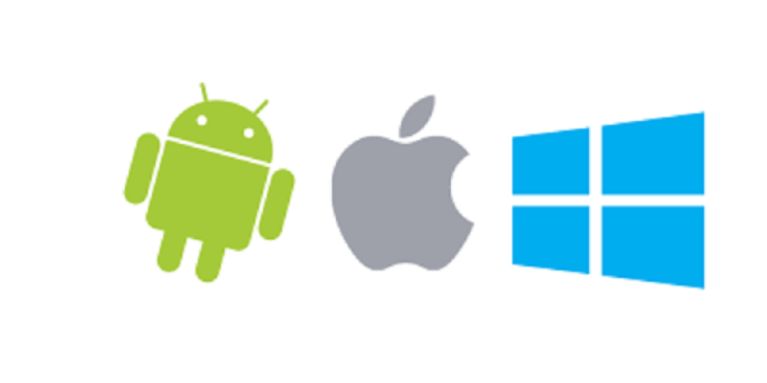









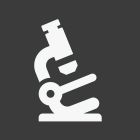













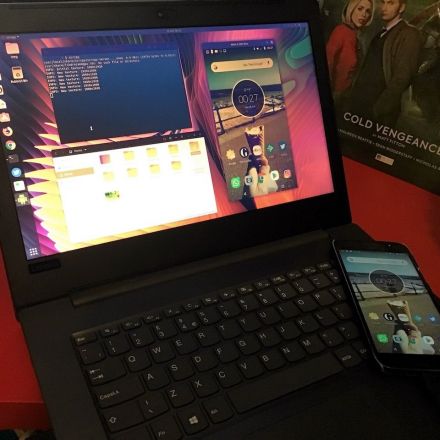
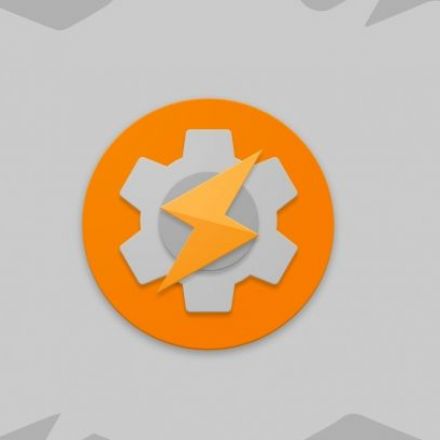
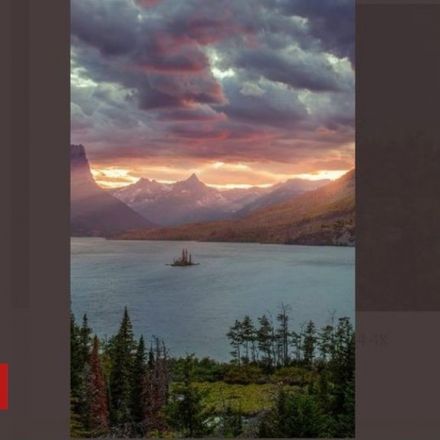

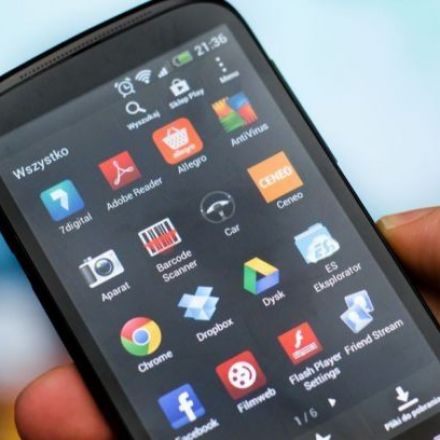
Join the Discussion